Home Blog Digital Marketing Services How to Maximize Your Conversions Through Remarketing
How to Maximize Your Conversions Through Remarketing
- 21 Apr / 2023
- 2,391 views
- 8 Min Read

Have you ever looked at products on a website and then left without buying anything? You may have observed that soon after, the identical product starts to appear in advertisements wherever you go online. This is called remarketing.
Remarketing is an important tactic employed by all digital marketing companies to ensure the success of their campaigns. This strategy has the potential to truly boost conversions.
How Remarketing Works
Remarketing is a type of specialized online advertising. It targets users who have previously interacted with a business’s website, social media accounts, or other digital content. These users are shown ads that are tailored to their interests and behavior in your site/app or other digital content published by you. The goal is to encourage them to revisit your website and complete a purchase or other conversion goal.
Remarketing often entails adding a tracking code to your website, which records data on visitors to and activity on your site. You may then present these users with relevant advertising when they explore the web thanks to this data.
Remarketing is a powerful tool for raising conversion rates. Businesses can target customers who have already shown interest in their goods or services. Businesses may raise the likelihood of conversion and boost their return on ad spend (ROAS) by showing these users relevant and compelling adverts.
The three most popular platforms for remarketing efforts are Google, Facebook, and YouTube. In this blog, we’ll explore how to use remarketing for maximum conversions for your website, with a focus on these 3 major platforms. We’ll also discuss some general best practices to keep in mind when creating remarketing campaigns.
Remarketing Through Google Ads
Google Ads is one of the most popular platforms for remarketing, thanks to its vast reach and targeting capabilities. It allows businesses to create and display ads across Google’s various networks, including search, display, and video.
You may use Google Ads remarketing to display advertisements to users who have already interacted with your website, app, or YouTube channel. Based on how each demographic has previously interacted with your company, you may develop unique advertising strategies for each group.
How to Set Up Remarketing in Google Ads
To set up remarketing in Google Ads, you need to have one active Google Ads account and at least one audience set (remarketing list). The audience set is the list of users who visited and interacted with your website. You can create the audience through Google Ads or Google Analytics (GA4). To use an audience set created through GA4, you need to Activate Google Signals for the property and Link your Google Ads and Analytics accounts. Please note that a remarketing list should have a good number of audiences to be used as a remarketing audience.
1. Create a Remarketing Tag
A Remarketing Tag is a small piece of code that you need to add to your website to track users’ browsing behaviors. This includes the pages they visit, the products they look at, and other interactions they have with your site. Setting up this Remarketing Tag will help you to use dynamic remarketing.
- First, go to the “Audience Manager” tab under “Tools” in your Google Ads account and click on “Set up an Audience Source” or “Your Data Sources” on the left-hand side.
- Choose the “Google Ads tag” card and select “Edit Source”. Now you can set up your tag.
- You can click on “Install the tag yourself” and you’ll get a code snippet which you can copy to the header section of your website’s code.
- Alternatively, you can click on “Use Google Tag Manager” and you’ll be given a Conversion ID, which you can copy to your Tag Manager profile and install it.
You can read more here on how to install your remarketing tag in Google Tag Manager.
2. Set Up Your Remarketing List (Audience)
This is a list of visitors to your website who have shown interest and who you would like to reach out to. Here, you can create various lists using different criteria. These include people who have viewed a specific product/service page, filled out a form, or abandoned their shopping cart.
- To create a remarketing list through Google Ads, go to the “Audience Manager”page in your Google Ads account and click on “+” (Create Remarketing List).
- Choose “Website visitors” and follow the prompts to create your list.
- You can set up different rules to define who should be added, based on their behavior on your website. For example, you may specify one or more page URLs to target visitors who have visited all (AND) or any (OR) of those pages.
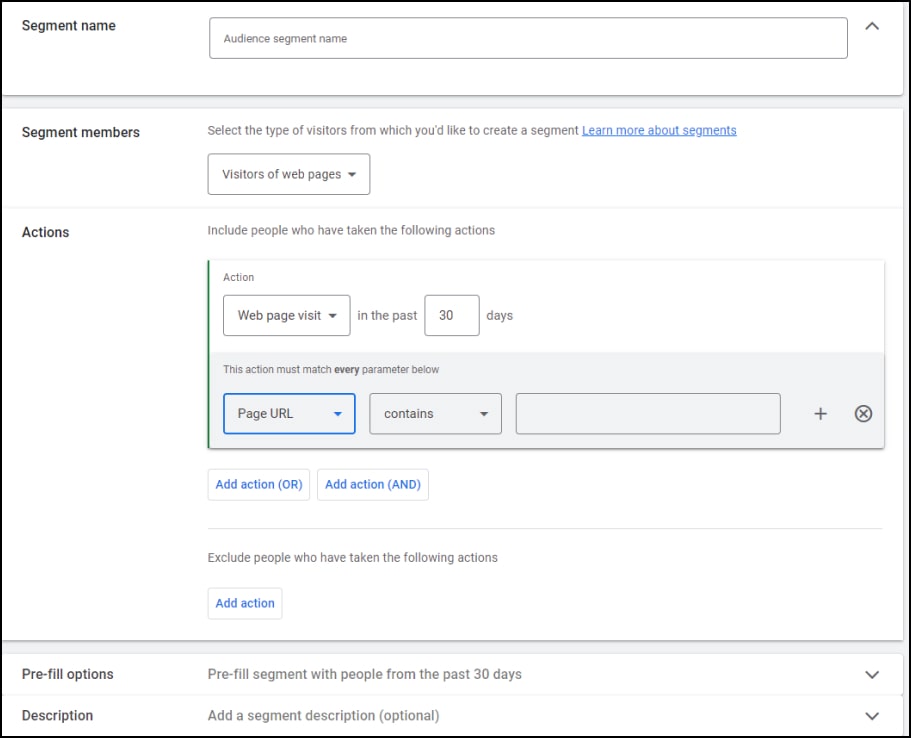
You may create a remarketing list (audience) through GA4 also.
- Go to “Audiences” under the “Admin” section and click the “New Audience” button.
- Click the button “Create a custom audience” and proceed through the steps to create your targeted audience list.
- Put the number of days carefully to ensure the users of your website are not very old – 30 days is the default.
Here, you will find many options to create more specific audiences.
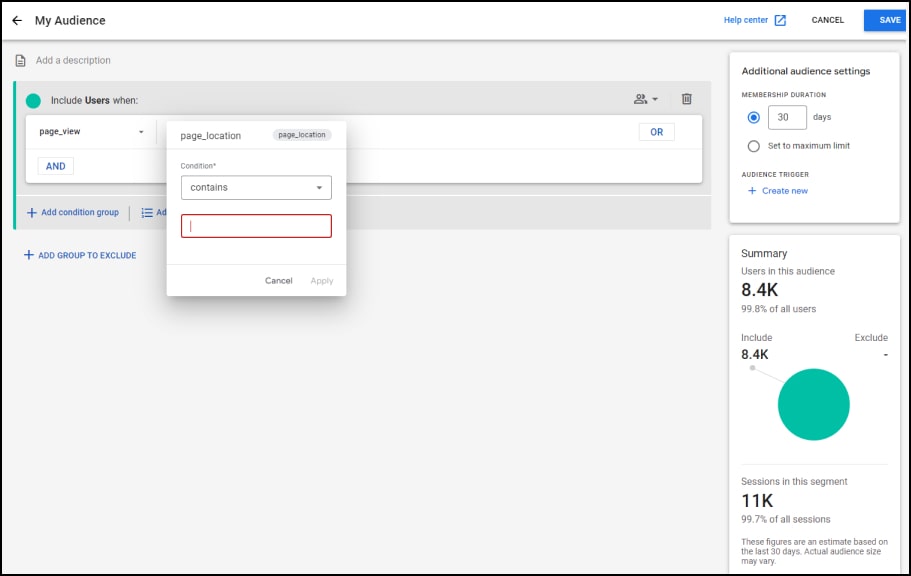
Please note that you need to link Google Ads and GA4 property to use the audiences created in GA4 in your Google Ads. To do that
- Go to Google Analytics and click on the Admin menu. The Admin page will appear with lots of menu items in two columns.
- In the right column you will find the “PRODUCT LINKS” section.
- Scroll down further and click on “Google Ads Links”.
- Click the “Link” button to open the Link Setup form.
- Choose your Google Ads account to link.
- You also need to toggle on “Enable Personalized Advertising” to use the audience data in remarketing.
3. Create Your Remarketing Campaign
Now that you have your remarketing tag and list set up, you can create your remarketing campaign.
- Go to the “Campaigns” tab in your Google Ads account and click on “New campaign”.
- Select the Campaign Objective as “Sales” (for products) or “Leads” (for services).
- Select your targeted Conversion Goals to improve the quality of leads/sales.
- In the next step, you need to select the Campaign Type. You may start with “Display” Ads.
- Choose the bidding type as “Conversion”.
- Under the “Ad Targeting” section, click on “Audience Segments” and select the audiences you have created for remarketing.
- Set up other options like images, headlines, etc. to make the campaign ready to use.
You can also set up remarketing for search ads as well. You need to select your remarketing audiences under the “Targeting” section.
Remarketing Through Facebook
Facebook is another powerful platform for remarketing, with over 2 billion active users worldwide. You may create and display advertising on Facebook, Instagram, and other partner networks with Facebook advertising. It can be used to target visitors who have interacted with your Facebook page or Instagram account for remarketing reasons. Users that have previously visited your website might also be targeted.
How to Set Up Remarketing on Facebook
Once you’ve created your Facebook Business Account, you can follow these steps to set up Facebook remarketing.
1. Create a Custom Audience
The first step in setting up Facebook remarketing is to create a custom audience. You can use various Meta Sources to target users who have viewed a video posted by you, interacted with your Facebook or Instagram account, filled up a Lead Form, or more. Additionally, you can use other resources like the users of your website, a local offline user database, and more. The below-mentioned steps should be followed to create a bespoke audience:
- Click on the “Audiences” tab after logging into your Facebook Ads Manager account.
- Select “Custom Audience” from the drop-down menu after clicking on the “Create Audience” button.
- Select an option from the list categorized under “Your Sources” and “Meta Sources”.
- Specify the number of days to determine the user retention period. For example, a value of 30 means users who interacted with your selected source will remain in the audience list for 30 days.
- Name your audience and click on the “Create Audience” button.
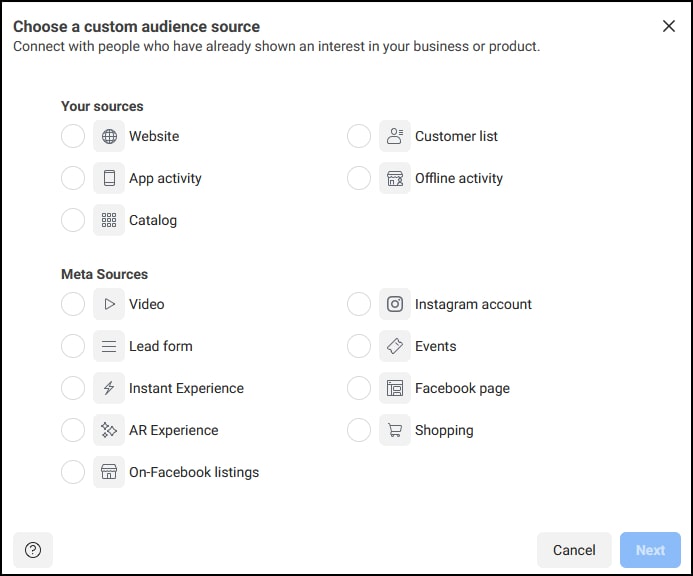
2. Install Facebook Pixel
You must link your website to Facebook if you want to create a personalised audience based on the users of your website. You must employ a piece of Facebook code, resembling a Google tag, in order to achieve this. This section of code is known as Pixel and it keeps track of website users’ actions and enables you to target them with Facebook adverts. To install the Facebook pixel, follow these steps:
- On your Facebook Events Manager account, click on the “+ Connect Data Sources” button and select “Web”.
- Enter a name for your Pixel and proceed to create it.
- Next you have to specify the URL of your You may choose “Partner Integration” based on what platform your site is on. Facebook will walk you through the process.
- Alternatively, click on “install code manually”. Copy the code and paste it into the header section of your site’s code.
- Test the pixel to make sure it’s working correctly.
3. Facebook Conversions API
The Facebook Conversions API is a very useful tool that all digital marketers need to understand to keep their marketing performance intact. After Apple’s iOS 14 update, this is now a must-have.
The use of cookies for tracking on Apple mobile devices is highly restricted by the iOS 14 update. As a result, relying solely on the pixel will provide significantly less information on how iOS users engage with your business. In other words, should a user visits your website through Facebook, you may not be bale to track.
Businesses may track user actions on their websites or mobile apps and submit that information directly to Facebook’s servers thanks to the server-side Facebook Conversions API. It works alongside the Facebook pixel to help businesses get a more accurate understanding of their customers’ behavior. It can track web conversions, post-conversion events, and page visits.
Read more about Facebook Conversions API here.
4. Set Up Custom Events
Custom events allow you to track specific actions that visitors take on your website. They may include visiting a page or adding an item to cart. To set up custom events, follow these steps:
- Click on “Open Event Setup Tool”. Under “Settings” in the Pixel you just created, click on the “Open Event Setup Tool” button.
- Enter your site’s URL, and click on the “Open Website” button
- Facebook will now give you a list of custom events such as “Purchase”, “Lead”, “Add to wishlist”, “View content”, etc. Choose the ones you need and finish setting up.
5. Create a Remarketing Campaign
The next step is to create a remarketing campaign. Follow these steps:
- Log in to your Facebook Ads Manager account and click on the “Create Campaign” button.
- Select the “Campaign” objective that aligns with your business goals, such as “Leads” or “Traffic”.
- Under the Ad Set settings choose your target audience, which should be the custom audience you created in Step 1.
- Select the ad format you want to use, such as “Single Image”, “Carousel”, or “Video”.
- Complete the other steps to create your ads and publish them.
Remarketing through YouTube
YouTube with over 2 billion active monthly users happens to be the second largest search engine in the world. This makes it a powerful platform for reaching people with targeted ads, especially if you’re looking to promote video content.
How to Set Up Remarketing on YouTube
You need to start by making a YouTube channel. To set up YouTube remarketing, you must link your Google Ads account to your YouTube channel. This will allow you to target users of your channel or videos and create remarketing lists. Follow these steps:
- Sign in to your Google Ads account
- Click on “Tools & Settings” in the top right corner and select “Linked accounts”
- Click on “YouTube” and follow the prompts to link your YouTube channel to your Google Ads account
Once your YouTube channel is linked to your Google Ads account, you can start creating remarketing lists. This follows the exact same steps as those for Google Ads remarketing mentioned above.
You’ll find a new section under “Audience Manager” called “YouTube users”. This is where you can create your remarketing audience lists for YouTube. Choose “Video” campaign type when targeting your lists, and you’re good to go.
Best Practices for Remarketing
Remarketing can be a powerful tool for businesses to increase conversions and ROI. However, to achieve the best results, businesses should follow some general best practices:
- Remarketing ads should be optimized for frequency and timing to avoid overwhelming or annoying the audience. Too many ads or ads displayed at inappropriate times can result in negative user experiences and decrease the campaign’s effectiveness. You can use ad scheduling to display ads during specific times when users are most likely to engage.
- Creating engaging and relevant ad content is essential for capturing the audience’s attention and encouraging them to take action. Ads should align with the audience’s needs and preferences and provide value to them. For example, you can use social proof such as customer reviews or testimonials to increase credibility and encourage conversions.
- Once a user has made a purchase, exclude them from your remarketing campaign. There’s no point in showing them ads for products they’ve already bought.
- Divide your audience into specific groups based on their behavior and interests.This will allow you to curate targeted ads with the potential to convert.
- Giving users incentives or promotions can be a powerful approach to get them to come back and finish their transactions. By providing a discount or special offer, you can encourage users to take action and increase conversions.
- Facebook’s “dynamic ads” feature allows you to show users personalized ads based on the products they viewed or added to their cart. This can increase the chances of them making a purchase.
- Continuously test different ad formats, messaging, and targeting options to see what works best for your audience. Use Facebook’s reporting tools to monitor the performance of your campaigns and make adjustments as needed.
Wish to know more about creating campaigns that work? Read our other article about the key parameters for a successful digital marketing campaign.
Conclusion
For businesses wanting to increase conversion rates and ROAS, remarketing can be a very effective tactic. You can get in touch with people who have interacted with your content in the past on Google, Facebook, and YouTube. This lets you deliver personalized ads that naturally encourage conversions.
It is also worth remembering that remarketing is a specialized segment of digital marketing. Before you can produce the best and most effective ads, you need to spend some time testing and optimizing. The digital marketing experts at Webguru Infosystems have ample experience setting up effective remarketing campaigns across a variety of industries. Feel free to contact us with your requirements and we can get started.

Priyanka Agarwal
An expert digital marketer with vast knowledge in SEO, SMO, and the like, Priyanka Agarwal writes about the latest trends in digital marketing.
2 comments
Leave a Reply

-
1000+
Happy
Clients -
25+
Countries
Served -
19+
Years of
Trust
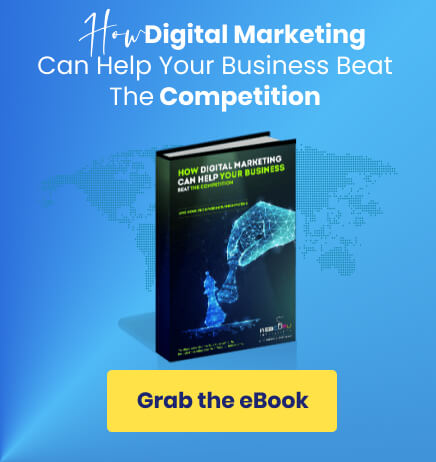
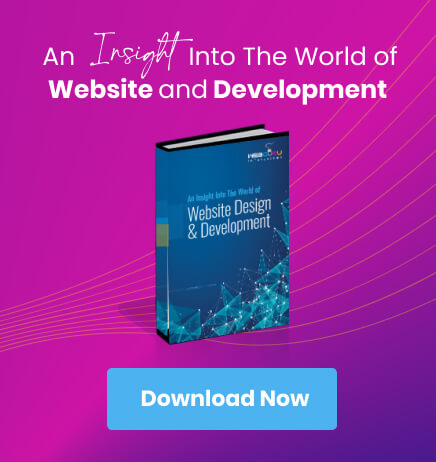
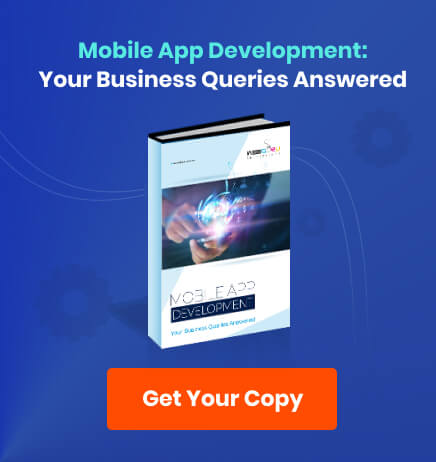
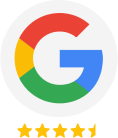
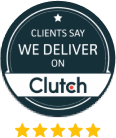



I think this is one of the most significant information for me. And i am glad reading your article.
I am thankful for the article post.Really looking forward to read more. Great.