Home Blog Website Design Services FLASH – Ways to work with Graphics
FLASH – Ways to work with Graphics
- 28 Apr / 2008
- 2,489 views
Flash provides the power to create sophisticated custom graphics, that too, within a short period. Apart from creating graphics in Flash with the help of the tools, graphics can also be imported from other files. First, it is necessary to understand two different types of graphics, viz. Vector or Object-oriented graphics and Raster or Bitmap graphics.
Vector Graphics/Object-oriented Graphics
Vector graphics are made up of lines and curves that are defined by mathematical objects called Vectors. Vectors describe an image according to its geometric characteristics.
Vector graphics are the best choice for representing bold graphics, like, logos. There are two main advantages of vector graphics- firstly, the file size remains small and secondly, they are resolution-independent, i.e. they can be scaled to any size and resolution without losing any detail or clarity.
All the graphics created in Flash are vector based. Despite all its advantages, vector graphics appear a bit unrealistic on the computer screen.
Raster/Bitmap Graphics
Bitmap graphics are somewhat different from the vector graphics. Bitmap graphics contain a set of bits in the computer memory, which defines the color and intensity of each pixel in an image. The pixels are displayed as a matrix of dots. If an image is 100 pixels by 100 pixels, then the computer stores the color value of each of the 10,000 pixels. Therefore, the file sizes are relatively larger.
Unlike vector graphics, bitmap graphics are not resolution-independent. They cannot be scaled to any desired dimension. If done so, the image gets distorted. This phenomenon is referred to as Pixelization. However, bitmap graphics instantly appear on the computer screen and look much more real if their resolution is not scaled.
Following are a few good tutorial sites available on the web –
http://www.flashkit.com/
http://www.flashlite.net/
http://www.ultrashock.com/
http://www.virtual-fx.net/
http://www.were-here.com/
Applying Solid Colors and Gradient Fills
Using the Color Mixer, solid colors and gradient fills can be created and edited. The modifications made in the Color Mixer are automatically applied to the selected object on the Stage. To create colors using the Color Mixer, either RGB or HSB color modes can be chosen or the color panel can be expanded to use hexadecimal mode.
An Alpha value can be specified in order to define the degree of transparency for a color. Along with the Alpha value, a specific color can also be chosen from the Colors palette.
For displaying a larger color space, the Color Mixer can be expanded. This displays a split color swatch showing the previous and the current color as well as a Brightness control panel that helps to modify the brightness of colors in all the modes.
Importing Raster/Bitmap Graphics
Flash has made easy the methods of importing bitmap graphics from other files. Following are the types of bitmap graphics that can be imported –
- A photograph (scanned and saved).
- A series of still images extracted from the frames of a video.
- Images with special effects (like, clouds, fire, water or other natural effects) that cannot be archived with a vector tool.
Flash mainly supports file formats, like, .jpg, .png, .gif, .bmp or .pct.
Converting a Bitmap to a Vector Graphic
Converting a bitmap to a vector graphic depends on two common situations – firstly, when there is a raster file, which is more suitable as a vector graphic, and secondly, while creating special effects, like a posterized look or an outline effect.
On converting a bitmap to a vector graphic, the latter is no longer linked to the bitmap symbol.
Again, if the imported bitmap graphic consists of complex shapes and several colors, then there arises a possibility of the converted vector graphic to have a large file size. This file size may be larger than the original bitmap file.
However, it is advisable to create graphics in Flash rather than importing them.
1 comment
Leave a Reply

-
1000+
Happy
Clients -
25+
Countries
Served -
19+
Years of
Trust

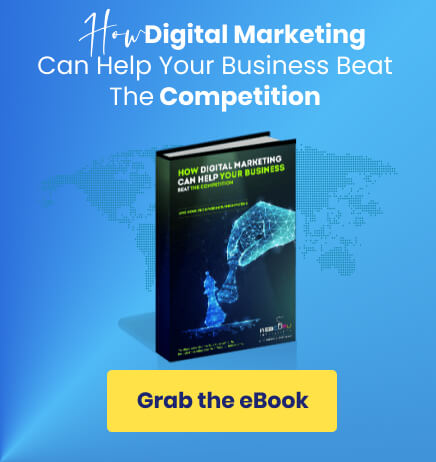
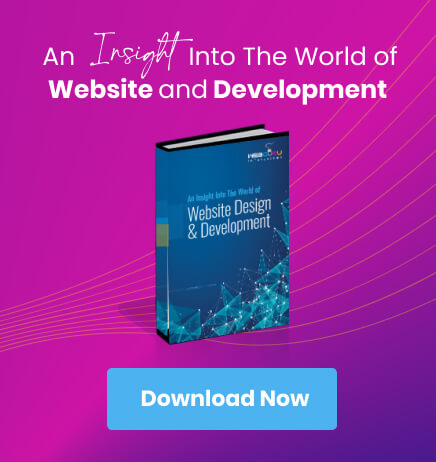
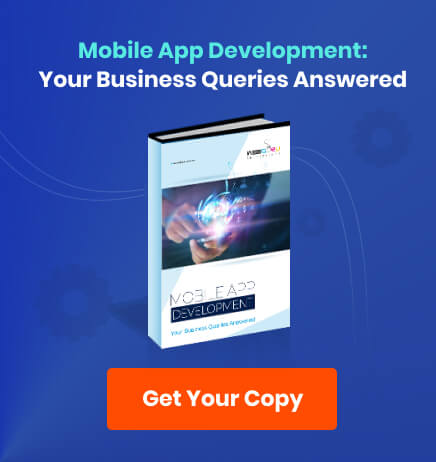
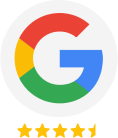
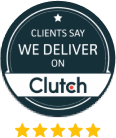



This piece of writing will assist the internet visitors for building up new web site or even a weblog from start to end.